SanDisk SSD PLUS 240GB Internal SSD – SATA III 6 Gb/s, 2.5″/7mm, Up to 530 MB/s – SDSSDA-240G-G26 ElectronicsLive viewers eye icon
$45.00
About this item
This fits your .
Make sure this fits by entering your model number.
Easy upgrade for faster boot-up, shutdown, application load and response (As compared to 5400 RPM SATA 2.5” hard drive. Based on published specifications and internal benchmarking tests using PCMark Vantage scores.) Boosts burst write performance, making it ideal for typical PC workloads The perfect balance of performance and reliability Read/write speeds of up to 530MB/s/440MB/s (Based on internal testing; performance may vary depending upon drive capacity, host device, OS and application.) Shock-resistant for proven durability —even if you drop your computer (Shock resistant (up to 1500G) and vibration resistant (5gRMS, 10-2000 HZ/4.9 gRMS, 7-800 HZ), Temperature (from 0 degrees Celcius to 70 degrees Celcius)) Order with your Alexa enabled device. Just ask “Alexa, order SanDisk Internal SSD.”


Philiboy –
I noted several reviews that talked about finding software to clone the drive but there’s an easier way…I bought this SSD for a mid 2012 Macbook Pro, and this was as simple to install as any Hard Drive; I used the same process I have used for numerous drive replacements.I use an external HD enclosure with a regular HDD for Backups.To install this SSD, I first installed it in that same enclosure, and used Disk Utility to erase and reformat the drive.Then I installed the SSD into the laptop and put my Backup drive in the external enclosure again.I restarted the laptop (which then automatically booted from the Backup drive) and after it booted I selected the option Restore From Backup.System used the (external) Backup Drive to copy everything to the new SSD. It took about two and half hours to transfer around 500 GB.When it was done the system worked perfectly, and much faster than the old one!(This is exactly the same method I used in the past to install a new HDD.)
Kindle User –
My friend came to me upset that his 2011 Macbook Pro was getting unbearably slow, so I recommended that rather than buying a new $2000 Macbook and having to deal with the hassle of reloading all his software and transfering documents, that he simply spend a tenth of the price to speed up the one he currently has with this SSD. I helped him do a clone of his old hard drive to this SSD and after that was done we loaded this in and turned on his computer, and everything was still there but his loading time was at least 5 times faster than previously, and his applications loaded almost instantaneously. He is very happy with the performance increase.One problem you may run into is that you may have to re-input the product key for your Microsoft Office software if you have that installed, as it is tied to your hardware and any hardware changes like this one will deactivate your current registration.
Wilmar Luna –
All right a few things to establish before I get into this:1.) I installed this hard drive on a laptop I only use for writing word documents and browsing the web. I do not game or do any video card intensive things on here. Just admin and work purposes.2.) I didn’t rate easy to install because the hard drive itself is easy to install. However, the device you install it to will make a huge difference in how easy it is. If you’re sticking this in a desktop case, it’s as simple as 1, 2, 3. In my case, I was installing it on a Dell laptop with touch screen capability. The amount of steps took me at least an hour or two because I had to follow a Youtube video.So, I have a old Dell laptop that I bought in 2014-2015 that I needed to use while riding the train to work. It served me well until recently when I started to notice that the laptop was taking longer and longer to boot up and run applications. Boot up time would be about 3 minutes into Windows 10, then launching an app could take anyway from 7-10 minutes before it was ready. So we’re looking at almost a total of 15 minutes just to do something basic like open word or a website.I assumed it was because I bought a slow laptop, but when I went into task manager I saw that the HD was always hitting 100% usage the entire time the computer was on. In task manager, under performance, your PC should be between 1% if you’re not using anything or running any background programs. But my computer was at 100% with absolutely awful read and write speeds. Meanwhile my CPU was at normal values.So I bought the Sandisk SSD which was compatible with my laptop and went through the process of opening up my laptop to take out the original drive. I highly recommend using the IFixit toolkit with magnetic pad to not lose the dozens of screws you will be messing with and to keep notes.Once I got the original laptop drive out (a Seagate ST1000LM024) I plugged the Seagate and the Sandisk drive into my desktop PC and used a software called AOMEI dynamic disk manager pro edition. (Yes you have to buy this software but it’s relatively inexpensive at around $50-$60.I cloned the original Seagate drive to the Sandisk drive. Plugged in the Sandisk, reassembled my laptop, and voila works like a charm. Now the laptop takes less than 30 seconds to boot up and be ready for me to use apps. It’s even faster than my other work laptop I use strictly for my job which is newer and more expensive than my old machine.Great little drive that has significantly sped up my laptop which I was going to trash and sell. Really happy with this purchase.
Reviewer from Michigan –
I’ve had this installed for less than a week as my new C drive, but I like it so far.Windows 10 loads about 70% faster. The Division 2, which is housed on my D drive that’s a 4TB magnetic drive, nevertheless loads faster because the Ubisoft loader is on the C drive. Even Word, which is a beast, loads in a jiffy.I spent an extra $3.50 buying a 3.5″ cage for this 2.5″ drive so it would fit in my case. Installation was otherwise a breeze.The only issue I had at all was that I was taking a mirror off my old 500GB C drive and putting it on this 1TB drive. So, when I booted off the Windows 10 recovery CD and restored the mirror backup, I did not have a 1TB partition. Instead I had two positions from the old drive, with a small Dell-specific partition after the 500GB C drive partition, and then the rest of the drive was unallocated. Because the Dell partition was between them, I was unable to merge the unallocated space with the primary C drive partition.After some trial and error, I finally found a freeware program that moved the Dell partition to the physical end of the SSD, which then placed the unallocated space next to the main C drive partition. Then, I was able to use the Windows 10 partition manager to merge the unallocated space to the C drive. Instantaneously, I then had a 1TB drive. All has been well since then!For what it is, it’s a good price for a great drive. I do recommend it
AhmedAhmed –
I’ve purchased this SSD to upgrade my HP Pavilion Wave 600 PC from 3.5″ HDD to this 2.5 SSD, lucky me, there are screws for both 3.5″ and 2.5″. It fitted perfectly, and with the help of Macrium Reflect software, I was able to clone the HDD to SSD smoothly within 16 min (9% used out of 1TB).Now the PC super responsive, boots up and open apps instantly unlike the HDD which was always overloaded just by windows processes. See images before and after.Read Speed: 500+ MBWrite Speed: 350+ MB
Matt Wright –
Worked perfectly, I backed up my laptop drive using EaseUS Todo backup home, which is free, made a whole drive clone using the easy interface. Plugged the SSD into the laptop using a cheap hard drive dock. Once the clone was done, I simply took the hard drive out of the laptop, slapped the SSD in and powered it up. It was exactly the same computer and files, but booted into windows in about 8 seconds. Usually this takes 3 minutes. Usually once in windows it is about 5 minutes before you can actually open something and use it. With the SSD apps are available and open instantaneously after getting to the desktop. Made the old laptop feel and run faster than any computer in the house.I highly recommend this upgrade, and because of the low price of this drive, it is absolutely worth every penny.
Jim Palmer –
I got this Samsung 2Tb SSD to upgrade my 2012 Dell XPS 8500 tower with Windows 10 Pro. The machine is perfect for my needs, but boot-up, shut down. and loading programs was like watching paint dry. I didn’t need the 2Tb, but my machine came with a 7200 2Tb HHD. Research and advice from experts suggested I match size to avoid cloning problems.Quick delivery and competitive price. I advise that you order the companion mounting bracket and USB to SADA cable. The cable makes it so easy to clone the SSD from your HHD without opening the box. I only used abut 480Gb of the 2Tb. I don’t know enough about computer hardware to attempt to open the box and start moving cables, resetting the Bios, etc. to set it up to clone. With the USB to SATA cable, just plug into an open USB and follow the video instructions.I downloaded Macrium Reflect 7 Free Home version to clone the drive. Macrium has a Webinar they converted to a Youtube video that gives step by step instructions for making a Boot Drive and cloning a drive. It even shows how to clone drives with more or less capacity. I used the free version, but when I get help with making my old HHD a backup drive I can clone, I plan to purchase the software, then every month I can create a reserve drive. My research indicates that SSD’s are not as reliable as the old HHD’s and booting from a clone is a breeze.When the cloning process was complete (less than an hour), I disconnected and opened the box. removed the open bay, attached the SSD inside the bracket, reinstalled the bay and connected the old cables from the HHD to the new SSD, closed the box, reattached power, video and sound and powered it up.In about 40 seconds boot-up was complete. The old HHD took about 4 to 5 minutes and shut down in 15 seconds or less compared to about 2 minutes before.I wish I had not waited so long to upgrade. I recommend upgrading to SSD if you are unhappy with the slow performance of your computer and are using a HHD. Everything you need to do the job is Macrium Reflect, a USB to SATA, a USB stick for Boot Drive and mounting hardware (dependent on your box).
LCBrevardLCBrevard –
I have now purchased six of these SanDisk 240 GB SSD.Originally I was paying over $60 each but this was just under $42. It makes a very cost-effective upgrade on an inexpensive system.I just installed this yesterday in a Lenovo ThinkPad X140e (of which I’ve purchased six) with no real issues at all.The X140e was purchased as refurbished “damaged hinge” but I can’t find anything wrong with it. I paid less than $100 for the laptop supposedly with a 160 GB HDD and no promise of Bluetooth or a web camera. They wanted $25 each to ensure those would be included but they were both installed anyway. I also got a 320 GB HDD.These come with Windows 8.1 but our product ships on Windows 7 and CentOS 6 and I have to test there. I have installed Windows 7, Windows 10, CentOS 6 Linux, and Ubuntu 14 Linux on them. I love that I can swap out the disk to get a different OS.I’ve sort of standardized on this SSD as perfect for this purpose.I’ve kept this latest X140e at Windows 8.1 just to play with it some more.I tried going to 16 GB RAM – which helped with the performance.Then I decided to see what an SSD would do for this combination.I was very happy to find out the price was so low now.To clone a somewhat larger 320 GB HDD to this 240 GB drive required a bit of a trick.The trick was to: defragment the HDD, shrink the C: partition by about 100 GB, do a Windows image backup to an external 2 TB USB 3 disk, create a bootable USB “repair disk” on a thumb drive, replace the HDD with the unformatted SSD, boot the thumb drive and restore the image to it.After the restore was complete, I booted without the thumb drive installed and it’s running exactly as it was before but on the much faster SSD now.
Love2go –
I used this to upgrade HDD to SSD on a Dell L502x and it works so much better- super fast at starting up, same capacity and programs are faster. I did not use the 7mm to 9.5 mm adapter I bought just in case. Just screw the SSD into the old bracket and reinstall. It is slightly smaller than the old HDD but the screws hold it in place. I followed instructions on Youtube posted by Eber Antony- very easy to do.Before you swap them, use cloning software if you want to migrate everything from the old HDD to the new SSD. Many programs act as if they are free but would not recognize the new SSD at all, asking you to pay $70 to upgrade the free version before it might work. I went with a truly free version by Macrium. It does require an emailed activation code, but worked perfectly at no cost. I set it up, let it run and went to bed- not sure how long it took. You may need a usb to SSD adapter cable to connect the laptop to the ssd for cloning. Desktops may not need this.
CP –
I purchased 2 of these for use with my older MacBook Pro’s. The 480GB model was on sale for $99, and i was in the market.In my case, the plan was to install as replacement for internal spinning boot disk, and then do a clean fresh install (Yosemite on mid-2009) and Sierra on (mid-2012).Install was a breeze, there are several videos on YouTube. I would rate as “EASY”.Following instructions easily found on Internet, I had already created a USB-flash installer for the MACOS. Powered-up system with new SSD installed and held down OPTION key. I was able to pick the USB drive where the installer resided (you wont see the SSD disk at that point). From there, easily used Disk Utility to format SSD and then installed new instance of MACOS. SImple and easy.As several reviewers mentioned, this is not the fastest SSD out there, but notably improves speed of system startup and any disk access for older MacBook Pro laptops. However, unlike others, I am not taking a star away because SanDisk doesnt represent itself as top shelf speed. At the price, this is a 5-Star product.I cannot speak yet to reliability, but SanDisk has strong brand reputation for flash storage, so I expect little issues.